Managing Staff Email Addresses
The recording of main address details for your staff is optional, however a valid email address must be recorded in order for your staff to access Tasks.
To check an email address
- From Control Panel
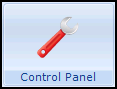 , select File Maintenance - Staff.
, select File Maintenance - Staff. - Select the member of staff required and select Edit
 .
. - Select the Addresses tab, any recorded email addresses display in the Communication Nos pane:
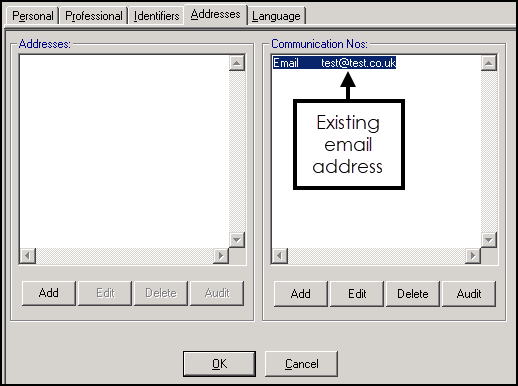
To add an email address
- From Control Panel
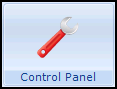 , select File Maintenance - Staff.
, select File Maintenance - Staff. - Select the member of staff required and select Edit
 .
. - Select the Addresses tab.
- From the Communication Nos section, select Add and the Communication - Add screen displays:

- Complete as follows:
- Contact - Enter the email address required.
- Type of Contact - Select Email.
- Now select OK to save and close.
To update an existing email address
- From Control Panel
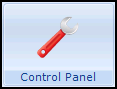 , select File Maintenance - Staff.
, select File Maintenance - Staff. - Select the member of staff required and select Edit
 .
. - Select the Addresses tab.
- From the Communication Nos section, highlight the email to update and select Edit.
- The Communication - Update screen displays:
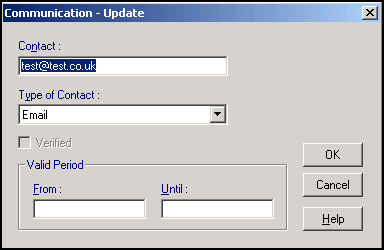
- Update the email address as required.
- Finally, select OK to save and close.
View the following video to see how to manage staff email addresses:
Managing Staff Email Addresses (1:15)
Important - For practices with a hosted server, for example AEROS, you must watch the videos on your local desktop. To do this copy and paste the url for this web page into your local browser. Local health board restrictions may also affect access.
See Video Tutorials
for further Tasks videos.
Note – To print this topic select Print  in the top right corner and follow the on-screen prompts.
in the top right corner and follow the on-screen prompts.